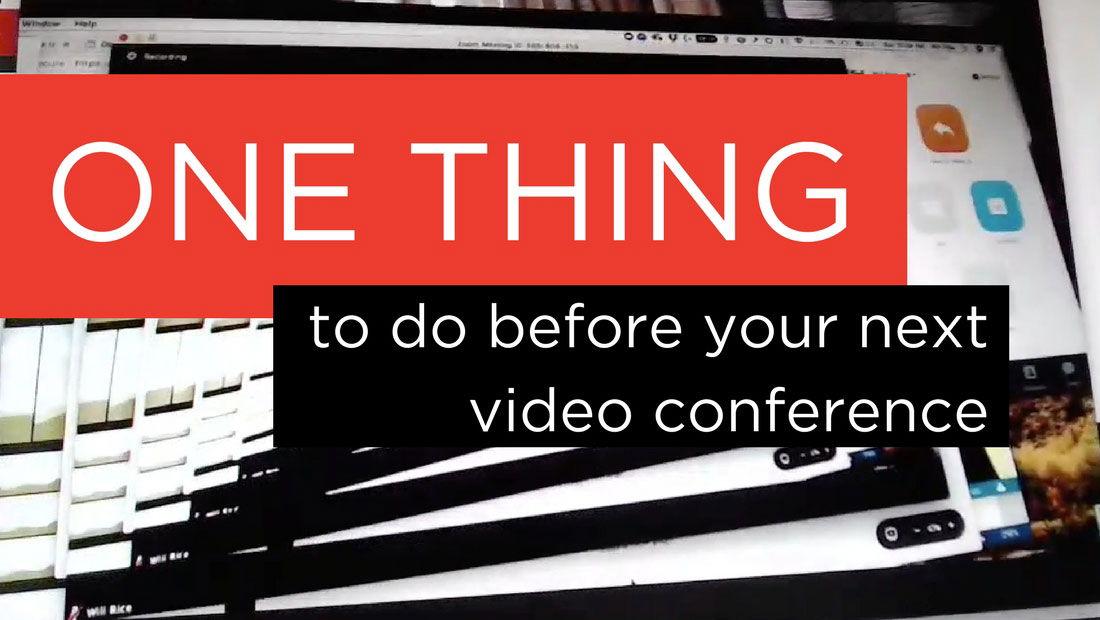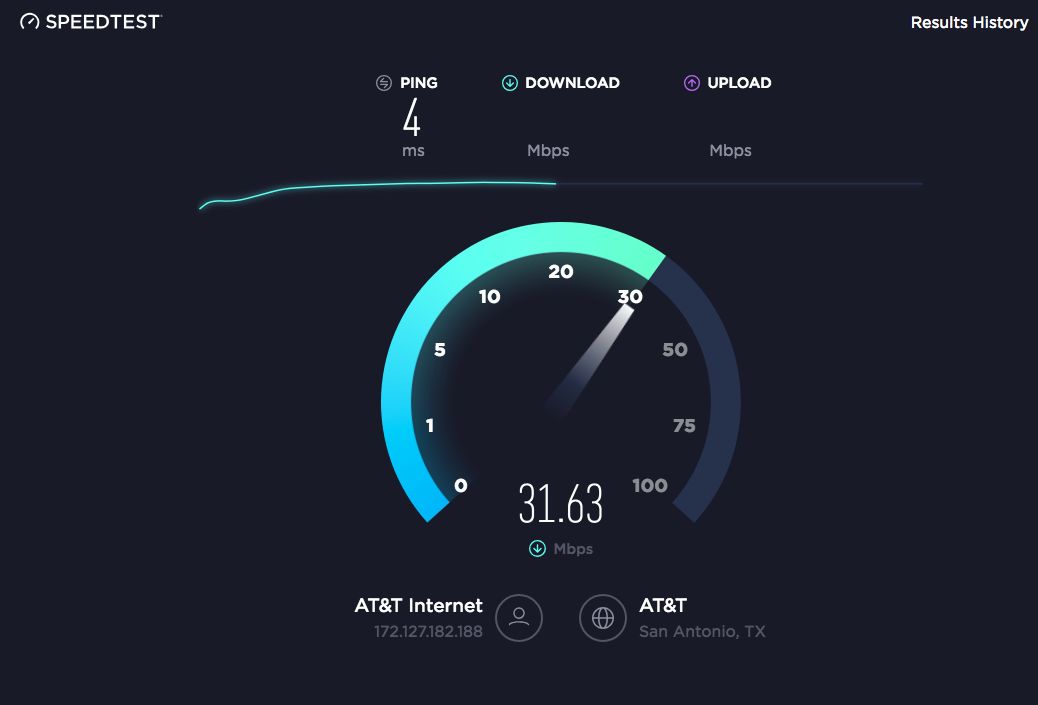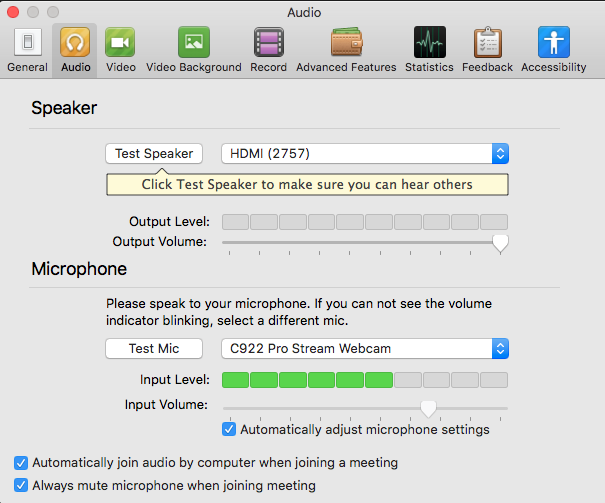1 Thing to Do Before Your Next Video Conference
I am a bit of a video conferencing evangelist. My organization saves tens of thousands of dollars a year by holding meetings via video. More than that this, it allows more participation, especially in organizations that have volunteers. However, many of these meetings are doomed before they even start.
I always feel the need to make something clear when I talk on this subject: In-person, face-to-face communication is immensely powerful. I get that. It is good to meet together. However, always insisting on meeting in person can be cost-prohibitive, time-consuming, and often, not necessary.
I spend a lot of time in video conferences. There is one thing that can make every single video conference better:
Preparation
Be Prepared
Really, it is that simple. In a way, this is just a carry-over from old-fashioned conference rooms meetings. So much time is wasted by lack of preparation. Whether that is a lack of planning that leads people to come in late, no clear agenda, a failure to communicate the nature and scope of the pre-work that needs to be done for the meeting, or a failure to prepare the essential information needed for the meeting.
Those things are still a problem whether you are meeting in person or via video. But video adds a whole other layer to lack of preparation issues.
Even if everyone has adequately prepared for a meeting in the ways that are essential for an in-person meeting, the meeting can be derailed due to equipment problems, software issues, lack a familiarity with software, and limited understanding of best practices.
Some of these issues will get worked out as people get more comfortable with this type of meeting. In the meantime, I recommend following this checklist to make sure you are ready.
If you are already a pro, keep reading, I have a suggestion for helping your less tech-inclined participants.
Hardware
Logitech C920 Webam
I can't tell you the number of times someone has logged onto a video conference only to realize that their computer doesn't have a webcam. If you have a newer computer, you likely have a webcam, speakers, and microphone built in. But seriously, check before your next meeting. You may find that you will be better off with some additional hardware. There are a number of inexpensive external cameras on the market that will give you better quality and flexibility. You can also find a wide variety of headsets and speakerphones to help with audio.
Software
If you are using a software-based video conferencing platform, make sure to download it long before your meeting. If you already have it, check for updates and install them.
Most video conferencing services offer extensive online help. Take some time to read over their “getting-started” guides and other help materials.
Internet Connection
speedtest.net
There always seems to be someone on a conference whose internet connections is slow and unstable. Because we use the Zoom platform, I can see when people have bandwidth issues. Although there are ways to get by with less, 1.5Mbps is a minimum optimal speed. Do yourself a favor, bookmark http://www.speedtest.net. You can check your internet connection before you start. Stability is key. Check a few times. If you are using WiFi, check from the exact location you will be for the call. If at all possible, use a wired connection.
Video
You want to make a good impression. People on the other end of the call should see a clear, well-lit, image of your head and shoulders. Would you give your big presentation in a conference room with your chair so low that people could only see the top of your head? So often I see people on a call with their camera adjusted so it doesn't show their whole face. Occasionally I see participants with backgrounds that are so distracting that I can't even look. Just remember, what is behind you will impact the image you present in your meeting. Zoom has a built-in background replacement option. I bought a cheap green-screen on Amazon. I stick it behind me and use a professional background.
Audio
Logitech H570e
People need to be able to hear you, but only when you are talking. Your computer's built-in microphone may be sufficient if you are in a quiet place. However, if you are doing this on a regular basis, a headset may be a good investment. Personally, for meetings I participate in at home, I have a Blue Snowball microphone, and I wear earbuds.
Background noise can also be a huge problem. People on the other end can hear all those things going on around you. Best case, be in a quiet place. If you can't, mute your audio. (just remember to unmute when you want to talk.) Because I am never in 100% control of what might happen around me, I always keep my microphone muted when I am not talking.
Lighting
If you have ever taken a photograph with the sun or a window behind your subject, you understand the problem with backlight. You do not want to present a silhouette to other participants. Make sure there is sufficient light on your face.
On one of my other blogs, I have a post on cheap ways to improve lighting.
Testing
Testing audio using Zoom
I mentioned that I take part in video conferencing on a regular basis. Still, unless I am in one of my organizations Zoom Room conference rooms, I always test everything before the meeting starts. Many platforms allow you to test your video and audio before you begin. If I am working in a new space or preparing for an especially important meeting, I set up a call with someone else to ask them how everything looks and sounds. If I am using someone else's platform, I don't have access to set up my own meeting, I will often ask someone in that organization to set up a quick test call beforehand.
Maybe you are already a pro at all this. Likely there is going to be someone on the line for your next conference who isn't. Consider giving them a hand to make the meeting better for everyone.
Likely, you already send out a message to participants beforehand to help them prepare for the meeting. That might include the agenda, and expected pre-work and a link for the online meeting. Consider adding some language to encourage them to be ready for the technology side.
I have created a PDF version of the information above for you to include as an attachment to your next pre-meeting message.